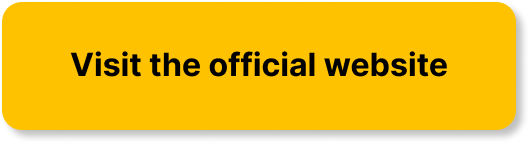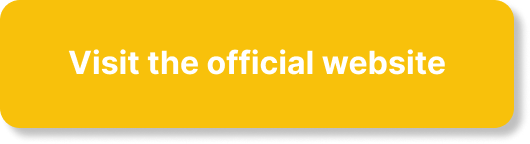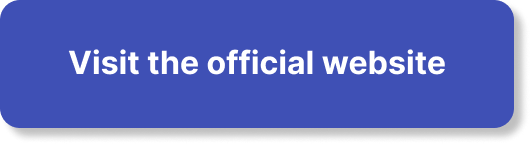You’re surfing the wave of digital content creation and have spruced up an impressive library of videos. Now, you find yourself facing the task of updating several video files at once, which may seem cumbersome or daunting. Fear not, as “How Do I Update Multiple Videos At Once?” comes to your rescue. The article is equipped with practical steps, illustrative guides and smart tricks to streamline your task. From adjustments in resolution to adding subtitles or overlays, consider it your go-to guide in managing your digital treasure trove in the most efficient way possible.
Understanding Bulk Video Uploads
Bulk video updates refer to making changes to a large number of video files simultaneously. This is a fantastic feature that can save you from the hassle of implementing changes to each video individually, which can be quite a time-consuming task.
Importance of Bulk Video Editing
Bulk video editing is extremely important, particularly when you have countless videos to manage. For organizations and influencers who are managing large video libraries, bulk updates significantly reduce the amount of time spent on maintenance. This allows you to maintain consistency, uniformity and professionalism across your videos, without having to invest too much time.
Situations Where You Might Need Bulk Video Updates
You may need to perform bulk updates in a number of situations. For example, you may need to rebrand multiple videos if your company undergoes a branding change or if you’ve updated your logo. If you’ve discovered a more effective search engine optimization (SEO) strategy, you may want to edit the titles, descriptions, and tags on all of your videos. You may also need bulk updates if you’re implementing large-scale changes to your channel’s graphics, such as thumbnails or end screens.
Step by Step Guide on Updating Multiple Videos on YouTube
Accessing YouTube Studio
To start with bulk video editing on YouTube, first, you need to access YouTube Studio. Once you’ve logged into your YouTube account, click your profile icon in the top right corner and select ‘YouTube Studio’.
Selecting Multiple Videos
Next, on the left-hand side of the screen, click on ‘Videos’. Here, you will find a list of all your uploaded videos. Use the checkboxes to select multiple videos that you want to update.
Applying Desired Changes
After selecting your videos, click the ‘Edit’ dropdown. Here you can perform a variety of bulk actions, like adding tags or descriptions, changing visibility settings, adding to playlists, and more. Choose the option that suits your need and apply the changes.
Selecting Videos for Bulk Update on Vimeo
Logging into Vimeo
To start the bulk update process on Vimeo, you will firstly need to log into your Vimeo account.
Navigating to Manage Videos
Once you’re logged in, move your mouse over the ‘Manage Videos’ tab located at the top of your home page. From the dropdown menu, select ‘My Videos’ option.
Batch Selection of Videos
On the new page, you will see your uploaded videos. To select multiple videos, either shift-click or control-click to select a range of videos, or you could select individual videos you wish to update.
How to Update Multiple Videos at Once on Facebook
Accessing Creator Studio on Facebook
To edit multiple videos at once on Facebook, you’ll first need to access the Creator Studio. To do this, simply login to your Facebook account, click on the dropdown ‘Menu’ at the top of your Facebook home page and select ‘Creator Studio’.
Selecting Videos
Once you’re in the studio, click on the ‘Content Library’ tab to discover your library of videos. Here, click on the checkboxes to select multiple videos you wish to update.
Updating the Selected Videos
After making your selection, hover over the ‘Actions’ tab and select ‘Edit Post’. Following this, you can then update the details as needed.
Using Video Hosting & Sharing Platforms for Bulk Video Updates
How to Use Wistia for Bulk Video Updates
To make bulk video updates on Wistia, first login to your account and navigate to your ‘Videos’ page. From there, click the ‘Select’ button at the top of the page, and simply click to select each video you wish to update. Once you’ve made your selection, click the ‘Bulk Actions’ button. Here, you’ll have options to update video names, add tags, manage SEO settings, and more.
Using Dailymotion for Multiple Video Updates
To perform bulk actions on Dailymotion, after logging in, click on the ‘Partner HQ’ option. Then, click on the ‘Media’ tab. Here you can select more than one video and edit their metadata, visibility, age restrictions, and more.
How to Use Vidyard for Bulk Video Updates
On Vidyard, select multiple videos you wish to update from your ‘Videos’ tab. You can then use the ‘Bulk Edit’ option to change settings for all selected videos at once.
Using Third-Party Tools for Bulk Video Updates
Overview of Third-Party Tools for Video Updates
A variety of third-party tools can simplify bulk video updates. Some popular ones include TubeBuddy, VidIQ, and Social Blade, which offer a range of features for efficiently managing your video content.
How to Use TubeBuddy for Bulk Updates
TubeBuddy is a browser extension that integrates directly with your YouTube account. It has a wealth of capabilities, including bulk updates. With TubeBuddy, select the ‘Quick Links’ tab, then click on ‘My Videos’. Here, you can select multiple videos and then use the ‘Bulk Action’ button to apply your changes.
Utilizing VidIQ for Mass Video Updates
With VidIQ, you can perform bulk updates to your videos directly from the VidIQ dashboard. Once you’ve selected your videos, use the ‘Bulk SEO’ tool to update metadata, tags, thumbnails, and more.
How to Update Metadata of Multiple Videos
Importance of Video Metadata
Metadata not only gives a viewer more context about your video, but it also plays a big role in how your video appears in search results. Therefore, optimizing your metadata is essential for enhancing your video’s discoverability.
How to Update Metadata in Bulk on YouTube
To update metadata in bulk on YouTube, open YouTube studio and select the videos you want to update. Select the ‘Edit’ dropdown and click on ‘Title & Description’, ‘Tags’, or ‘Visibility & Publish Date’ to make your changes.
Updating Metadata in Bulk on Vimeo
In Vimeo, after going to manage videos and making your video selection, you’ll notice an ‘Edit’ button. Click on this button to update video details, privacy settings, and more.
Bulk Updating Video Thumbnails
Importance of Video Thumbnails
Thumbnails play a significant role in increasing your video’s click-through rate. A captivating thumbnail can entice viewers to click on your video, which ultimately can lead to higher engagement and more views.
Updating Multiple Video Thumbnails on YouTube
On YouTube studio, after selecting your videos, click the ‘edit’ dropdown and hit on the ‘Thumbnail’ option. Here, you can change the thumbnails for all selected videos at once.
Changing Multiple Video Thumbnails on Vimeo
On Vimeo, once your videos are selected, you can hit the ‘Edit Thumbnails’ button. Then, update the thumbnail for each video as desired.
Bulk Updating Video Subtitles
Importance of Video Subtitles
Subtitles can greatly enhance the viewer experience, especially for those who are hearing impaired or those who prefer to watch videos without sound. Thus, it’s a good practice to include subtitles in your videos.
Updating Multiple Video Subtitles on YouTube
On YouTube Studio, select the videos where you want to add subtitles. Click the ‘edit’ dropdown and select ‘Subtitles’. Here, you can upload subtitle files for each selected video.
Changing Multiple Video Subtitles on Vimeo
On Vimeo, select the videos you wish to add subtitles to. After making the selection, click ‘Edit’ and select ‘Subtitles & Captions’. Here, you can add or change subtitles for each video as needed.
Common Mistakes to Avoid When Updating Multiple Videos
Incorrect File Naming Conventions
One of the common mistakes is ignoring proper file naming conventions while uploading or updating videos. Appropriate file naming conventions help in better video management and can assist with SEO.
Not Checking Compatibility of Updates Across Platforms
It’s essential to know that not all updates may work across all platforms. Before implementing large-scale changes, it’s crucial to check whether a particular update will function seamlessly on all platforms.
Not Testing Updates Before Implementation
Another common mistake is not testing updates before applying them to all videos. It’s always recommended to run a small test to make sure that your updates look just the way you want them to.