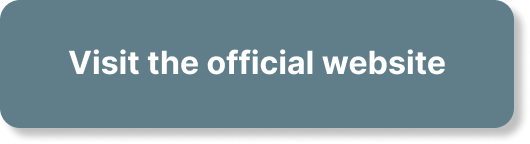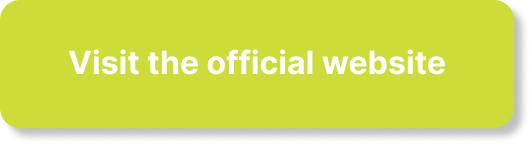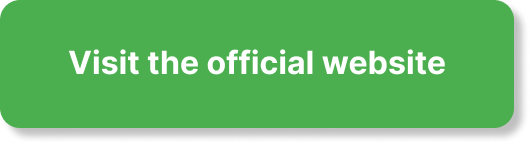Looking to optimize your YouTube channel? If you’ve ever wondered how to set up channel tags, we’ve got you covered! In this article, you will learn the step-by-step process of setting up channel tags to enhance discoverability and reach a wider audience on YouTube. So, let’s get started on maximizing your channel’s potential!
What are Channel Tags?
Definition of Channel Tags
Channel tags are a feature on various online platforms, such as YouTube, that allow creators to organize and categorize their content using specific keywords or phrases. These tags act as labels that help both creators and viewers understand the theme, topic, or genre of a particular channel. They are similar to hashtags on social media platforms but are specifically designed for channels.
Importance of Channel Tags
Channel tags play a crucial role in distinguishing and promoting your channel among a sea of content. They provide valuable information about your channel’s content to potential viewers, enhancing the chances of attracting your target audience. By using relevant and accurate tags, you can make it easier for viewers to find your channel when they search for specific topics or browse through related content.
Additionally, channel tags enable online platforms to suggest your channel to users with similar interests. Recommendations are based on various factors, including channel tags. By optimizing your channel tags, you increase the likelihood of appearing in these recommendations, potentially expanding your viewership and increasing your channel’s overall visibility.
Step-by-Step Guide to Setting Up Channel Tags
Accessing Your Channel Settings
To set up channel tags, you need to access the settings section of your channel. On most platforms, this is usually located in the account settings or creator studio area. It may differ slightly depending on the platform you are using. Take a moment to familiarize yourself with your platform’s layout and navigate to the appropriate section.
Locating the Channel Tags Section
Once you have accessed your channel settings, locate the section specifically dedicated to channel tags. This section may have different names, such as “Tags,” “Labels,” or “Keywords,” depending on the platform. Look for a tab or option related to organizing or categorizing your channel’s content.
Understanding the Purpose of Channel Tags
Before you start selecting tags for your channel, it is essential to understand the purpose and potential impact of channel tags. Channel tags act as metadata, providing information about your channel’s content to both viewers and the platform’s recommendation algorithms. They help search engines, algorithms, and viewers better understand the context and content of your channel, facilitating discovery and proper categorization.
Choosing Relevant Tags for Your Channel
When it comes to selecting tags for your channel, it is crucial to choose relevant keywords or phrases that accurately represent your content. Consider the primary theme, genre, or niche of your channel and brainstorm a list of relevant terms. For example, if you have a cooking channel specializing in vegan recipes, potential tags could include “vegan cooking,” “plant-based recipes,” “vegan lifestyle,” etc.
It is essential to strike a balance between being descriptive and concise with your tags. Choose tags that are specific enough to accurately represent your content but also broad enough to capture the attention of potential viewers with related interests. Aim for a mix of broad and specific tags to optimize discoverability while maintaining relevance.
Optimizing Your Channel Tags
After you have selected your channel tags, it is time to optimize them for maximum impact. Pay attention to the following tips to ensure your channel tags are effectively utilized:
-
Relevance: Ensure that all your tags are relevant and directly related to your channel’s content. Irrelevant or misleading tags may not only confuse potential viewers but also harm your channel’s credibility.
-
Popularity: Consider using popular tags that are frequently searched by your target audience. While it is essential to be authentic and true to your content, incorporating popular tags can increase your chances of being discovered by a broader audience.
-
Variety: Include a mix of specific and general tags to reach a wider audience. Specific tags allow viewers searching for niche content to find your channel, while general tags help expose your content to a broader audience.
-
Consistency: Regularly review and update your channel tags to ensure they accurately represent your current content. As your channel evolves, so should your tags. An outdated or obsolete tag list may hinder your channel’s discoverability.
Common Questions about Channel Tags
Why are my Channel Tags not appearing?
If your channel tags are not appearing, there could be a few reasons behind it. Firstly, check if you have properly saved or submitted your tags. Some platforms require you to “save” or “confirm” your changes before they become visible. Additionally, it may take some time for the changes to reflect in the platform’s search or recommendation algorithms. Be patient, and if the problem persists, consider reaching out to the platform’s support team for assistance.
Can I change my Channel Tags after setting them up?
Yes, you can change your channel tags after initially setting them up. In fact, it is recommended to periodically review and update your tags to ensure they accurately reflect your current content. As your channel grows and evolves, your content may shift or expand into new areas. Updating your tags regularly ensures that you stay relevant and increase the chances of attracting your desired audience.
Can I see the Channel Tags of other channels?
In most cases, channel tags are not visible to viewers. They are used internally by the platform’s algorithms to categorize and recommend content to users. However, some platforms may provide limited access to channel tags for specific purposes, such as analytics or content moderation. As a content creator, you will generally not have direct access to the channel tags of other channels.