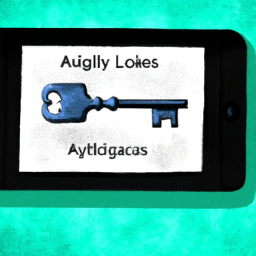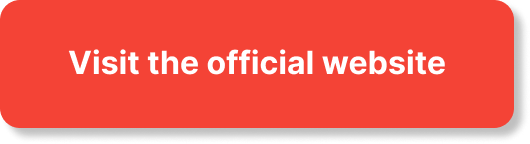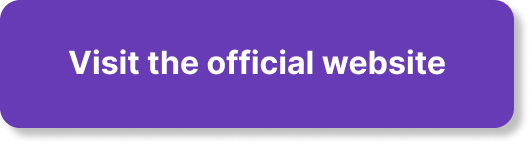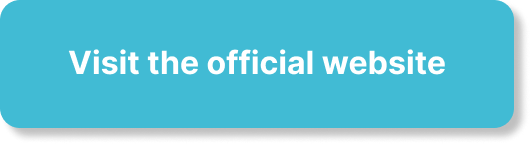So, you’ve got your own channel and you’re ready to take your analytics game to the next level. Connecting your channel to Google Analytics is a smart move that can provide you with valuable insights and help you understand your audience better. In this article, we’ll walk you through the simple steps to connect your channel to Google Analytics, allowing you to track important metrics and make data-driven decisions for the growth and success of your channel. Let’s get started!
Overview
Understanding Google Analytics
Google Analytics is a powerful tool that allows you to track and analyze various aspects of your YouTube channel’s performance. By connecting your channel to Google Analytics, you can gain valuable insights into your audience demographics, engagement levels, and the effectiveness of your marketing efforts. Understanding how to use Google Analytics effectively can greatly benefit your channel and help you make data-driven decisions to improve your content and grow your viewership.
Benefits of connecting your channel to Google Analytics
There are several benefits to connecting your YouTube channel to Google Analytics. Firstly, it provides in-depth insights into your audience demographics, including their age, gender, location, and interests. This information can be invaluable when tailoring your content to suit your target audience and attract new viewers.
Secondly, Google Analytics allows you to track audience engagement metrics such as watch time, average view duration, and audience retention. This data can help you identify patterns and trends in viewer behavior, enabling you to create content that keeps your audience engaged and coming back for more.
Lastly, by connecting your channel to Google Analytics, you can track the effectiveness of your marketing initiatives. You can set up goals and events to measure actions such as click-through rates to external websites, video interactions, and subscriptions gained from specific campaigns. This data can help you determine which marketing strategies are working and allocate resources accordingly.
Step 1: Set up a Google Analytics account
Creating a Google Analytics account
To get started, you will need to create a Google Analytics account. Simply visit the Google Analytics website and sign in with your Google account. If you don’t have a Google account, you’ll need to create one before proceeding.
Adding a new property
Once you’re signed in to Google Analytics, you’ll need to add a new property for your YouTube channel. A property represents your website or app that you want to track in Google Analytics. In this case, your YouTube channel will be your property.
To add a new property, click on the “Admin” tab, then select “Create Property” under the “Property” column. Follow the prompts to provide relevant information about your channel, such as the name and URL.
Obtaining the tracking ID
After you’ve created your property, you’ll need to obtain the tracking ID. The tracking ID is a unique identifier that allows Google Analytics to associate the data collected with your YouTube channel.
To find your tracking ID, go to the “Admin” tab, select your desired property, and navigate to the “Property Settings” page. Your tracking ID will be displayed under the “Tracking Info” section. Make sure to copy this ID, as you will need it in the next step.
Step 2: Link your channel to Google Analytics
Accessing your YouTube Studio
To link your channel to Google Analytics, you’ll need to access your YouTube Studio. YouTube Studio is the control center for managing your YouTube channel and its features.
To access YouTube Studio, sign in to your YouTube account, click on your profile icon in the top-right corner, and select “YouTube Studio” from the dropdown menu.
Navigating to Analytics
Once you’re in YouTube Studio, you’ll need to navigate to the Analytics section. This is where you can link your channel to Google Analytics and access various analytics reports for your channel.
To go to Analytics, click on the “Analytics” tab in the left-hand sidebar. If you don’t see the Analytics tab, you may need to scroll down and click on “See more” to reveal all the available options.
Linking your channel to Google Analytics
To link your channel to Google Analytics, click on the “Get Started” button under the “Analytics” tab. YouTube will guide you through the process of linking your channel to your Google Analytics property.
During the linking process, you’ll be prompted to enter your Google Analytics tracking ID. Paste the tracking ID you obtained in Step 1 into the designated field and click “Save.” Once your channel is successfully linked to Google Analytics, you’ll be able to access your channel’s analytics in the Analytics section of YouTube Studio.
Step 3: Adjusting your Google Analytics settings
Customizing your Google Analytics data
Once your channel is linked to Google Analytics, it’s important to customize the data and reports to suit your specific needs. Google Analytics offers a range of customization options to help you focus on the metrics that matter most to your channel.
To customize your data, navigate to the Google Analytics website and sign in with your Google account. From the Google Analytics homepage, select your desired property, and explore the various customization options available. You can create custom reports, set up custom dimensions and metrics, and apply filters to narrow down your data.
Setting up goals and events
Goals and events are powerful tools in Google Analytics that allow you to track specific actions or milestones on your YouTube channel. Setting up goals and events can help you measure the success of your content and marketing efforts.
To set up goals and events, go to the “Admin” tab in Google Analytics and navigate to the “Goals” or “Events” section. From here, you can create new goals or events and define the specific parameters you want to track. For example, you could set a goal for the number of subscriptions gained or track video interactions such as likes, comments, and shares.
Enabling enhanced eCommerce tracking
If you have a YouTube channel that sells merchandise or promotes products through affiliate marketing, enabling enhanced eCommerce tracking can provide valuable insights into your sales and revenue.
To enable enhanced eCommerce tracking, go to the “Admin” tab in Google Analytics and navigate to the “eCommerce Settings” page. From here, you can enable enhanced eCommerce tracking for your property and select the specific eCommerce features you want to track, such as product impressions, clicks, and transactions.
Step 4: Analyzing your channel’s performance
Understanding Google Analytics reports
Now that your channel is connected to Google Analytics and your settings are customized, it’s time to dive into the various reports available to analyze your channel’s performance.
Google Analytics offers a wide range of reports that provide insights into audience demographics, engagement metrics, traffic sources, and more. Some key reports include the Audience Overview, Watch Time, Traffic Sources, and Content Performance reports.
To access these reports, go to the Google Analytics website, select your YouTube channel’s property, and navigate to the “Reporting” tab. From here, you can explore the various reports available and apply filters and segments to focus on specific data points.
Tracking audience engagement
Understanding how engaged your audience is with your content is crucial for growing your YouTube channel. Google Analytics offers several metrics to track audience engagement, such as watch time, average view duration, audience retention, and audience demographics.
Monitoring these metrics can help you identify patterns in viewer behavior and tailor your content to keep your audience engaged. For example, if you notice a drop in audience retention at a specific point in your videos, you can analyze the content around that timeframe and make adjustments to improve viewer retention.
Identifying top-performing content
Another valuable aspect of Google Analytics is its ability to identify your top-performing content. By analyzing metrics such as views, likes, comments, and shares, you can determine which videos resonate most with your audience and replicate their success.
To identify your top-performing content, navigate to the “Content Performance” report in Google Analytics. This report will show you metrics for each individual video, allowing you to compare their performance and identify trends or patterns that contribute to their success. Use this information to guide your content strategy and create more of what your audience loves.
Troubleshooting common issues
Missing data in Google Analytics
If you’re not seeing data in your Google Analytics reports, there could be a couple of reasons for this. First, make sure that your tracking code is correctly implemented on your YouTube channel. Double-check that you’ve entered the correct tracking ID and that the code is placed in the appropriate location on your channel.
Second, keep in mind that Google Analytics may take some time to start collecting and processing data. It’s normal to experience a delay of up to 24 hours before data appears in your reports. If you’ve recently linked your channel to Google Analytics, give it some time, and check back later to see if your data is being recorded.
Incorrect tracking code implementation
If you’re experiencing issues with your tracking code implementation, it’s important to double-check that you’ve followed the instructions correctly. Make sure that the tracking code is placed in the header or footer of your YouTube channel’s HTML code.
If you’re still encountering problems, try re-implementing the tracking code or consult Google Analytics support resources for further assistance. It’s crucial to have the correct tracking code implemented to ensure accurate data collection.
Discrepancies between YouTube Studio and Google Analytics
Occasionally, you may notice discrepancies between the data in YouTube Studio and Google Analytics. This can happen due to differences in data collection methodologies and processing times.
It’s important to keep in mind that YouTube Studio and Google Analytics utilize different algorithms and may have slight variations in the way they calculate metrics. Additionally, data may take some time to sync between the two platforms, leading to temporary discrepancies.
If you notice significant discrepancies or data inconsistencies between YouTube Studio and Google Analytics, it’s best to reach out to Google Analytics support for further clarification and troubleshooting.
Additional tips and best practices
Using UTM parameters for campaign tracking
UTM parameters are tags that you can add to your URLs to track the effectiveness of your marketing campaigns in Google Analytics. By adding UTM parameters to your YouTube video URLs, you can gather valuable data on which marketing initiatives are driving traffic and conversions to your channel.
When creating a new campaign, consider adding UTM parameters such as source, medium, and campaign name to your YouTube video URLs. This will enable you to easily track the performance of each campaign in Google Analytics and make data-driven decisions for future marketing efforts.
Utilizing Google Analytics shortcuts and segments
Google Analytics offers shortcuts and segments that can streamline your analysis and allow you to focus on specific subsets of data. Shortcuts allow you to save specific reports or views for quick and easy access, while segments allow you to filter your data based on specific criteria.
Take advantage of these features to create shortcuts for frequently-used reports and save segments for analyzing specific audience segments or traffic sources. By utilizing shortcuts and segments, you can save time and gain deeper insights into the performance of your YouTube channel.
Regularly reviewing and optimizing your tracking setup
As your YouTube channel grows and evolves, it’s important to regularly review and optimize your tracking setup in Google Analytics. This includes revisiting your goals and events, adjusting filters, and ensuring that the tracking code is correctly implemented.
By regularly reviewing your tracking setup, you can ensure that you’re capturing the most relevant and accurate data for your channel. This will help you make informed decisions and continuously improve your channel’s performance.
Step 5: Integrating Google Analytics with other tools
Importing Google Analytics data into Google Data Studio
Google Data Studio is a powerful data visualization tool that allows you to create comprehensive reports and dashboards using data from various sources, including Google Analytics.
To import Google Analytics data into Google Data Studio, you’ll need to create a new data source using your Google Analytics property. From there, you can customize your reports and visualize your YouTube channel’s performance in a visually appealing and easy-to-understand format.
Connecting Google Analytics to Google Ads
If you’re running advertising campaigns for your YouTube channel using Google Ads, integrating Google Analytics with Google Ads can provide deeper insights into the performance and effectiveness of your ads.
By connecting Google Analytics to Google Ads, you can track conversions, measure the impact of your advertisements, and make data-driven optimizations to your ad campaigns. This integration can help you maximize your return on investment and make more informed decisions when it comes to allocating your advertising budget.
Integrating with third-party SEO tools
If you’re looking to optimize your YouTube channel’s search engine optimization (SEO), integrating Google Analytics with third-party SEO tools can provide valuable insights into your channel’s organic search performance.
By connecting Google Analytics with tools such as SEMrush or Ahrefs, you can gain insights into keyword rankings, organic traffic, and backlink data. These metrics can help you identify opportunities for improving your channel’s visibility in search results and attract organic traffic.
Conclusion
Harnessing the power of Google Analytics for your YouTube channel
Connecting your YouTube channel to Google Analytics opens up a world of insights and opportunities for growth. By understanding your audience, tracking engagement metrics, and measuring the effectiveness of your marketing initiatives, you can make data-driven decisions to continuously improve your channel’s performance and attract a larger audience.
Continuously improving your channel’s performance
Remember, the key to success on YouTube is continuous improvement. Use the data and reports provided by Google Analytics to identify areas for growth, experiment with different content strategies, and tailor your videos to meet the needs of your audience. With dedication and a data-driven approach, you can take your YouTube channel to new heights and achieve your goals.