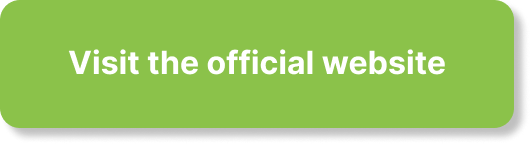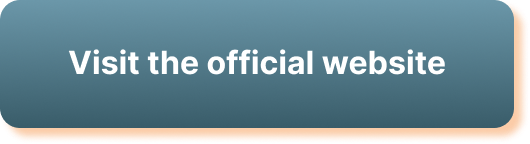Ever found yourself perplexed as you tried to figure out why your favorite film isn’t playing smoothly? You’re not alone, it’s a common problem. In “How Do I Troubleshoot Video Playback Issues?” you’ll acquire the necessary know-how to navigate through this frustrating scenario. Ensuring smooth video playback doesn’t have to be a daunting task. With easy to follow steps, tips, and tricks, you’ll be well-equipped to combat and conquer any video playback problem that comes your way. Don’t let a video playback issue ruin your movie night ever again!
Understanding the Basics of Video Playback Troubleshooting
Video playback issues can be frustrating, but by understanding the basics of troubleshooting, you can easily identify and solve many common concerns. Video playback problems can arise from various issues, including internet connection, device configuration, or the video file itself. To tackle them, having a basic understanding of these issues and the necessary tools and resources to solve them can be incredibly helpful.
Knowing common video playback issues
Common video playback issues include buffering, poor video quality, files not playing, out of sync audio, and freezing during playback. These issues can instantly ruin your viewing experience, but once you know what you’re dealing with, it makes the troubleshooting process much easier.
Identifying the nature of your issue
To troubleshoot effectively, you need to identify the exact nature of the video playback issue. Is it buffering indefinitely? Is the video quality repeatedly low? Does the video freeze at certain points? Noting down the specifics will help you narrow down the potential causes and solutions.
Gathering necessary tools and resources
Mental preparation is key, but you’ll also need some essential tools for your troubleshooting journey. These could include diagnostic tools, software updates, or guidelines provided by your device’s manufacturer.
Checking Internet Connection
Internet connectivity is a common culprit when it comes to video playback issues. A slow or unstable internet connection can lead to buffering, poor video quality, and other problems.
Verifying bandwidth sufficiency
Your bandwidth determines the data your internet connection can transmit. A bandwidth too low might not support high-quality video playback, leading to buffering. You should check the recommended bandwidth for the video quality you’re trying to watch and compare it with your available bandwidth.
Testing download speed
A slow download speed can also affect your video streaming experience. There are numerous online tools that you can use to test your internet download speed. If the download speed is slower than the video’s bitrate, it could lead to buffering and lagging issues.
Ensuring stable wifi or cable connection
A stable connection is equally important. Even if you are operating within the requisite bandwidth and have an adequate download speed, an unstable internet connection can still disrupt your video playback experience.
Inspecting Device Configuration
Your device configuration also plays a pivotal role in video playback. Device compatibility, hardware health, and the software you’re using to view the video can all affect the video playback.
Verifying device compatibility
Different devices support different formats and video qualities. It is vital to ensure that your device is compatible with the video format you’re trying to play. The media player you’re using should also be compatible with your device.
Checking hardware health
Hardware problems, such as a failing hard drive or insufficient RAM, might cause video playback issues. Regular hardware checks can prevent such problems and ensure a smooth video streaming experience.
Inspecting device software and operation system compatibility
Your device’s software and operating system should also be compatible with the video file or the media player you’re using. Incompatibility can lead to problems like freezing during playback or the video not playing at all.
Investigating Video File Issues
Problems can also occur due to the video file itself. A video could be in a format your device doesn’t support, it could be of a quality or resolution too high for your device to handle, or the file could be corrupt.
Understanding file formats
Different devices support different video file formats. Some common video file formats include MP4, AVI, and MKV. Knowing what formats your device supports can help you avoid playback issues.
Assessing video quality and resolution
If a video’s quality or resolution is too high, it might not play smoothly on your device. It might take a long time to load or buffer excessively during playback. In such cases, it may be worthwhile to reduce the quality or resolution for smoother playback.
Identifying corrupt or incompatible file issues
Sometimes, a video file can be corrupt or incompatible with your device or media player. In such cases, you might need to convert the file into a compatible format or download a fresh copy of the video.
Updating Drivers and Software
Keeping your drivers and software up-to-date can help resolve many video playback issues. Updates often include patches for known bugs, improvements in performance, and added support for various file formats.
Locating and updating video drivers
Your video driver plays a significant role in video playback. If your driver is outdated or corrupt, it can lead to several playback issues. Updating your video driver regularly is highly recommended.
Keeping media player software up-to-date
The software you’re using to play the video should also be kept up-to-date. New versions often incorporate patches for bugs, improved support for file formats, and enhanced performance features.
Resolving software conflicts
Software conflicts can also lead to video playback problems. This could occur if two programs are attempting to use the same resource simultaneously. The issue can often be resolved by closing and re-opening the software, updating the software, or uninstalling and reinstalling the software.
Assessing Performance of Video Platform
Sometimes, the issues lie not with your device or internet connection but with the online platform you are using to stream video.
Checking platform server status
If you’re experiencing playback issues on a specific platform, check whether the platform’s servers are functioning correctly. Many platforms provide real-time server status updates on their websites.
Looking for reported platform outages or issues
It’s also helpful to check if other users are experiencing similar issues on the platform. If there are multiple reports of playback issues, it’s a sign the problem lies with the platform rather than your device.
Understanding how traffic peak times can affect playback
Lastly, keep in mind that heavy traffic during peak times can affect playback. If too many people are streaming videos simultaneously, especially in high definition, it can overload the servers and lead to buffering and other playback issues.
Adjusting Playback Settings
Sometimes, adjusting playback settings can resolve many issues. This could include altering video quality settings, configuring playback speed, and adjusting audio and subtitle settings.
Altering video quality settings
If you’re experiencing buffering issues, try reducing the video quality. Lowering the resolution can significantly reduce buffering since the video requires less data to stream.
Configuring playback speed
If your video appears to be playing too fast or too slow, check your media player’s speed settings. Most players allow you to change the playback speed.
Adjusting audio and subtitle settings
If your video’s audio is out of sync, check your media player’s audio settings. Similarly, if your video’s subtitles are out of sync or missing, check the subtitle settings.
Utilizing Diagnostic Tools
Diagnostic tools can help you identify and resolve video playback issues. These can provide valuable insights into your system’s performance and throw up solutions to common issues.
Employing system device manager
Your system’s device manager can provide information about your hardware and its performance. It can help identify if any device drivers are outdated or not working correctly.
Using performance troubleshooting tools
Performance troubleshooting tools can identify issues slowing down your system or causing video playback issues. These tools can provide recommendations to enhance your system’s performance.
Understanding error codes and messages
Error codes and error messages can provide more specific information about what’s causing the video playback issue. It’s helpful to note down any error codes or messages you receive during playback as they can guide you in your troubleshooting.
Seeking Professional Help
If you’ve tried these steps and are still experiencing video playback issues, it might be time to seek professional help.
When to contact tech-support
If you’re unable to resolve the issue yourself, consider reaching out to tech support. They have the expertise to troubleshoot and resolve complex issues.
Finding reliable sources for problem-solving
When seeking professional help, ensure that the source is reliable and reputable. This could be the manufacturer’s support team, a trusted tech support service, or a certified technician.
Utilizing community forums and online help resources
In addition, the online community can be a great resource. Forums, discussion boards, and other online resources can offer plenty of valuable insights from users who may have faced similar issues.
Preventing Future Video Playback Issues
After all, prevention is the best cure! Regular device maintenance and staying informed about video file formats can help prevent future video playback problems.
Maintaining device health
Keep your device in top shape by regularly updating its software, checking its hardware, and ensuring its configuration is optimised for video playback.
Regular software and hardware updates
Stay current with software and hardware updates. These updates often include performance enhancements that can improve video playback.
Understanding video files and formats to avoid future incompatibility issues
By understanding the types of video files and formats your device supports, you can avoid playback issues due to incompatible files in the future.
Troubleshooting video playback issues doesn’t have to be a daunting task. With a little understanding of the basics, the right resources, and a systematic approach, you can effectively solve most issues and get back to enjoying your favourite videos.