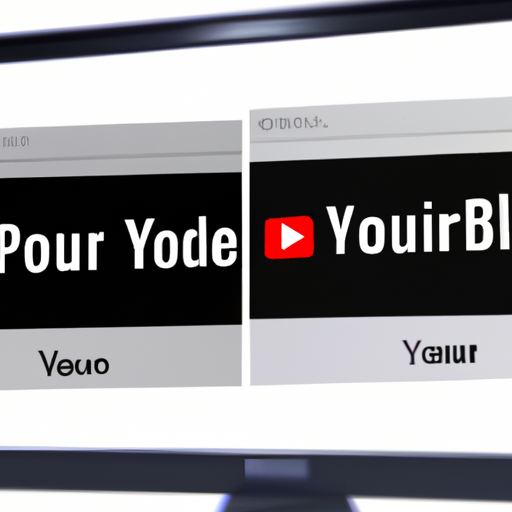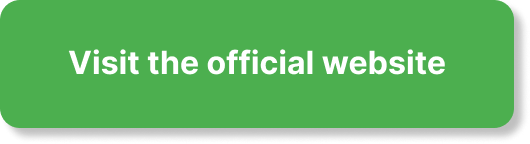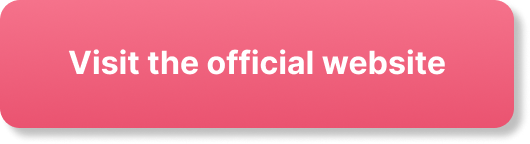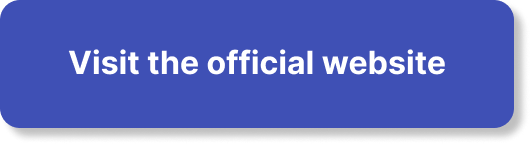You may be wondering if it’s possible to move your YouTube channel to another account or profile. Perhaps you’re thinking of rebranding or simply consolidating your digital assets for easier management. This article will provide a succinct yet comprehensive explanation, detailing the procedures involved, potential challenges, and precautionary advice to help guide you through this process. Whether you’re a seasoned content creator or relatively new to the platform, this piece aims to equip you with the necessary information to make informed decisions about your YouTube channel management.
Understanding YouTube Channel and Google Account Relationship
The relationship between a YouTube channel and a Google account is a very important one to understand. This holds especially true if you’re looking to take the best out of your YouTube channel.
Difference between a YouTube channel and Google account
A Google account is your access point to all Google services including Gmail, Google Docs, Google Photos, and of course, YouTube itself. It could be your personal or business email that you use to sign into these services. On the other hand, a YouTube channel is like your personal space or platform on YouTube where you share your videos. When you create a Google account, you automatically get a YouTube channel, but you have to set it up before you can start posting videos.
How YouTube channels are connected to Google accounts
Every YouTube channel is connected to a Google account. When you sign in to your Google account, you automatically sign in to your YouTube channel(s) associated with that account. Thus, the Google account is the key to accessing and managing your YouTube channel.
Reasons for Moving a YouTube Channel
There can be various reasons why you might want to move your YouTube channel to another Google account.
Switching to a branded channel
You might want to switch from a personal channel to a branded one for professional reasons. Branded channels offer more features like access to multiple managers, custom URLs, an ability to set up a Google+ page for better connectivity with viewers, among others.
Consolidating multiple channels
If you have multiple channels associated with separate Google accounts, it would make things easier to consolidate them under one Google account.
Managing channel through multiple Google accounts
You might need to have several Google accounts managing the same channel, especially in cases where the channel is a brand and needs to be managed by a team.
Google Account Requirements for Transferring YouTube Channel
Before moving your YouTube channel, there are a few requirements that your Google account should meet.
Understanding Google account prerequisites
To move a YouTube channel, you need to have an existing or new Google account to serve as the destination for the transfer.
Creating a new Google account if necessary
If you don’t already have a suitable Google account to move your channel to, you can create a new one. Just remember, the new Google account should not already be associated with another YouTube channel.
Verifying Google account email address
Your Google account email address should be verified. This is crucial as it ensures the security and integrity of your account during and after the transfer.
Transferring a Personal YouTube Channel
Once you’ve fulfilled the prerequisites, you can start the process of transferring your YouTube channel.
Steps to transfer a personal YouTube channel
Start with signing in to your current YouTube channel, then click on settings. From the settings page, select the “Advanced settings” tab. Here, you’ll find the “Move channel to a brand account” option. Click on it and follow the prompts to finalize the transfer.
Consequences of transferring personal channel
Remember, when you transfer your personal YouTube channel, the associated Google+ page and its followers will not be moved.
Transferring a Brand YouTube Channel
If you’re moving a branded YouTube channel, the steps are slightly different.
Steps to transfer a brand YouTube channel
First, sign in to your brand channel, and then click on settings to access the “Advanced settings” page. Here, select “Add or remove managers.” Then, you can invite the new Google account as the owner.
Benefits of transferring brand channel
The main benefit of transferring your brand channel is that it allows multiple Google accounts to manage the channel efficiently.
Role of Channel Managers in Moving a YouTube Channel
It’s important to understand the role channel managers play in moving a YouTube channel.
Understanding the role of channel managers
Channel managers have the rights to upload videos, post comments, reply to comments, create playlists, etc. They are instrumental in the day-to-day management of the channel.
Adding an account as a channel manager
You can add a Google account as a channel manager through the settings page. In the “Advanced settings” tab, choose “Add or remove managers” to send an invitation to the new account.
Transferring ownership to a new account
Once the new Google account accepts the invitation, it can be made the Primary Owner, effectively transferring the ownership of the channel.
Potential Issues During the Channel Move Process
You might face a few hiccups while transferring your YouTube channel.
Possible errors during transfer
There could be errors like not being able to transfer the channel due to account restrictions, or not seeing the transfer option at all.
Resolving transfer issues
If you encounter these issues, make sure you have fulfilled all the prerequisites mentioned earlier. If necessary, contact Google support for help.
Where to get support when facing difficulties
Google has a robust support system. You can find help in their user forums and through their direct contact system.
Post-Transfer Considerations
Once you successfully move your channel, there are still a few things you should know.
Changes after transferring the channel
You’ll still have access to all your videos and playlists, but your channel’s URL and subscribers will be updated to match the new account.
Accessing channel features and settings
Once transferred, you can access channel features and settings using the new Google account.
Managing video uploads and settings
After the transfer, the new Google account will be responsible for managing video uploads and settings.
Security Measures for Safeguarding the YouTube Channel
It’s important to keep your YouTube channel safe in all circumstances.
Implementing 2-step verification for Google account
To keep your account safe, implement Google’s 2-step verification option. This makes it difficult for anyone but you to access your account.
Safekeeping Google account information
Keep the login details of your Google account secure and avoid sharing them with anyone.
Monitoring channel activity after transfer
Keep an eye out for any suspicious activities on your channel after the transfer. If you see any, report them immediately to Google.
Cases When Channel Transfer Is Not Possible
There are instances when moving a YouTube channel is not possible.
Conditions that prevent channel transfer
You won’t be able to move your channel if “Move channel” is not available on the settings page, or if your account has a content ID claim, among others.
Possible workarounds
If you face these problems and still want to move your channel, you can download your videos from the current channel and upload them to a new one.
Switching back to the original Google account
In the case where the transfer hasn’t gone as expected, you can transfer the channel back to the original Google account.
While moving your YouTube channel to a different Google account may seem daunting, understanding the process and following the above steps will make it simpler and safer.