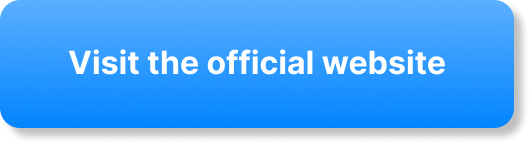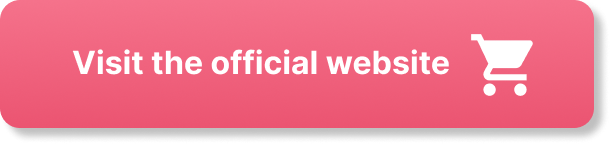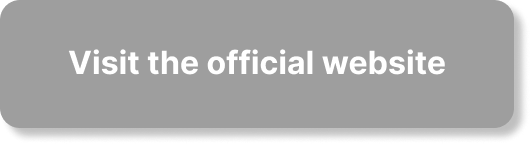Have you ever wondered how to keep your precious videos safe and secure? Well, worry no more! In this article, we will show you the best ways to backup and archive your videos, ensuring that you never lose those cherished memories again. From cloud storage options to external hard drives, we’ve got you covered. So, sit back, relax, and discover the simple steps you can take to safeguard your videos for a lifetime.
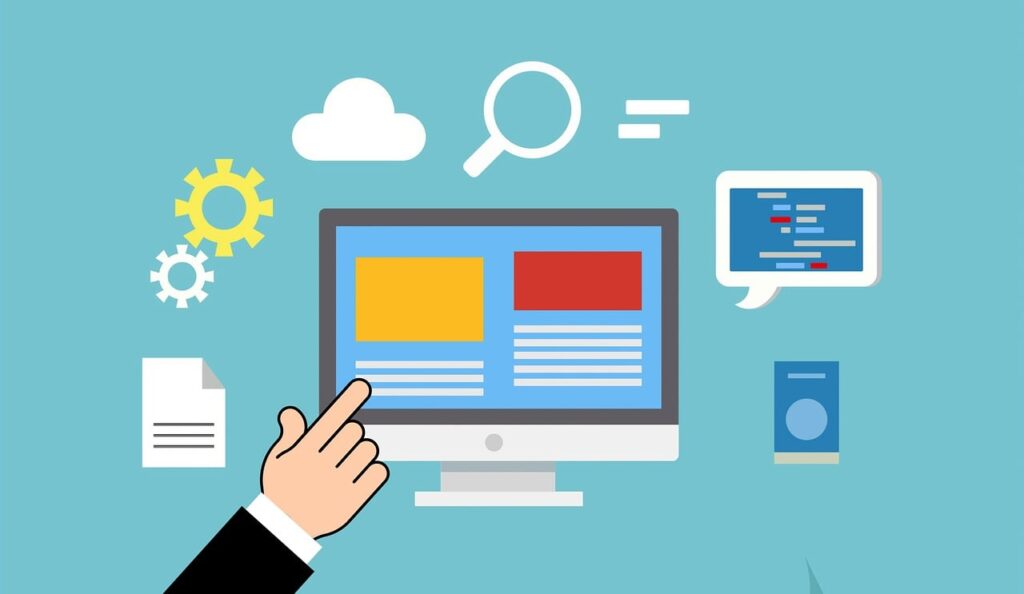
Choosing the Right Storage Solution
Cloud Storage Options
When it comes to backing up and archiving your videos, cloud storage is a popular and convenient option. There are a variety of cloud storage services available, such as Google Drive, Dropbox, and Microsoft OneDrive. These services offer a certain amount of free storage, with the option to purchase additional storage space if needed. Storing your videos in the cloud ensures that they are securely stored and easily accessible from any device with an internet connection.
External Hard Drives
Another option for storing and archiving your videos is using external hard drives. These portable devices can be connected to your computer via USB or Thunderbolt ports, allowing you to transfer and store your videos. External hard drives come in various sizes and capacities, so you can choose one that suits your needs. One advantage of using external hard drives is that you have physical control over your data and can easily disconnect the drive for added security.
Network Attached Storage (NAS)
Network Attached Storage, or NAS, is a storage solution that allows multiple devices on a network to access and store data. NAS systems are essentially a collection of hard drives housed in a single device that is connected to your network router. This type of storage solution is ideal for those who need to access their videos from multiple devices simultaneously or for use in a small office or home network environment. NAS systems offer the advantage of centralized storage and can be set up with redundant storage configurations for added data protection.
Organizing and Naming Your Videos
Creating a Folder Structure
To keep your videos organized and easily accessible, it is important to create a folder structure that makes sense to you. Whether you choose to organize your videos by date, project, or topic, having a consistent and logical structure will help you find and manage your videos more efficiently. Consider creating main folders for different categories and then subfolders within each category to further organize your videos.
Using Descriptive File Names
File names play a crucial role in identifying and locating specific videos within your storage system. Instead of using generic names like “video1” or “clip2,” it is recommended to use descriptive file names that provide information about the content of the video. Include key details such as the date, location, event, or people involved in the video. This will make it easier to search for and identify specific videos when needed.
Maintaining Metadata
Metadata refers to additional information about your videos, such as tags, descriptions, and keywords. Many video management software and cloud storage platforms allow you to add metadata to your videos, which can be used to search, filter, and organize your video library more effectively. Take the time to add relevant metadata to your videos, including details about the video’s content, date, location, and any other relevant information. This will enhance the searchability and organization of your video collection.
Compression and File Formats
Understanding Video Compression
Video compression is the process of reducing the file size of a video by removing redundant or unnecessary data. This is typically done to save storage space and ensure faster transmission over networks. It is important to understand the different compression algorithms and their impact on video quality. When compressing your videos, consider the desired balance between file size and image quality, as excessive compression can result in a loss of detail and visual artifacts.
Choosing the Right File Format
There are numerous file formats to choose from when saving your videos, each with its own advantages and limitations. Some commonly used video formats include MP4, AVI, MOV, and WMV. Consider the compatibility of the file format with the devices and software you intend to use for playback and editing. It is also important to choose a file format that supports the desired level of compression and maintains the quality of your videos.
Using Lossless or Uncompressed Formats
If preserving the highest level of video quality is a priority for you, using lossless or uncompressed formats is worth considering. Lossless formats, such as Apple ProRes or Avid DNxHD, preserve the original video quality while reducing file size to some extent. Uncompressed formats, on the other hand, retain all the data from the original video without any compression. However, keep in mind that lossless and uncompressed formats result in larger file sizes, requiring more storage space.
Automated Backup Solutions
Cloud Backup Services
Cloud backup services offer an automated solution for backing up and archiving your videos in the cloud. These services automatically sync selected folders or files from your computer to the cloud, ensuring that your videos are securely backed up and accessible from anywhere. Cloud backup services often provide features like scheduled backups, file versioning, and secure encryption to protect your data. Consider the storage capacity and pricing of different cloud backup services to find the one that fits your needs.
Local Backup Software
If you prefer to have more control over your backup process, you can opt for local backup software. These applications allow you to create scheduled backups of your videos to external hard drives, NAS systems, or other storage devices connected to your computer. Local backup software often offers advanced features like incremental backups, which only backup changes made since the last backup, saving time and storage space. Look for user-friendly backup software that suits your specific needs and offers reliable data protection.

Manual Backup Methods
Copying to Hard Drives
Manually copying your videos to external hard drives is a straightforward and reliable method for creating backups. Simply connect the external hard drive to your computer and drag and drop the videos you want to backup onto the drive. This method allows you to create multiple copies of your videos, which can be stored in different locations for added redundancy.
Burning to DVDs or Blu-rays
For those who prefer physical copies as a backup solution, burning your videos onto DVDs or Blu-rays is a viable option. This method requires a DVD or Blu-ray burner and blank discs. Simply select the videos you want to backup, use disc burning software to create a disc image, and then burn the image onto the disc. Keep in mind that DVDs and Blu-rays have limited storage capacities, so this method may not be suitable for large video collections.
Transferring to External Storage Devices
Transferring your videos to external storage devices, such as USB flash drives or SD cards, is a portable and convenient backup method. These devices are small, lightweight, and easy to transport, making them ideal for creating additional copies of your videos that can be safely stored offsite. Remember to choose high-quality storage devices from reputable brands to ensure reliability and longevity.
Verifying Data Integrity
Running Checksum Verifications
To ensure the integrity of your backed up and archived videos, it is important to regularly run checksum verifications. A checksum is a unique numerical value calculated from the data within a file. By comparing the checksum of a file with its original checksum, you can verify if the file has been altered or corrupted. There are various checksum verification tools available that can automatically compare the checksums of your videos to ensure data integrity.
Using Error Correction Techniques
In addition to checksum verification, error correction techniques can be employed to detect and correct errors in your backed up videos. These techniques involve adding redundancy to the data so that errors can be identified and corrected without losing the integrity of the entire file. Error correction can be beneficial, especially when dealing with large video files where even a single bit error can affect the entire video.

Creating Redundant Copies
Multiple Cloud Storage Services
To maximize the security and availability of your videos, consider storing copies on multiple cloud storage services. By utilizing different cloud storage providers, you reduce the risk of data loss due to potential service outages or hardware failures. This approach ensures that your videos are backed up and accessible even if one service experiences issues.
RAID Systems
For advanced users or those with larger video collections, implementing a RAID (Redundant Array of Independent Disks) system can provide an additional layer of protection. RAID systems combine multiple hard drives into a logical unit, allowing data to be distributed across the drives for increased performance and redundancy. Different RAID configurations offer various levels of data protection, with some providing redundancy that can tolerate the failure of one or more drives without losing data.
Offline Backup Locations
Having an offline backup location for your videos is crucial in case of emergencies or disasters that can render your primary storage locations inaccessible. Consider storing a copy of your videos in a separate physical location, such as a safe deposit box or a trusted friend’s house. This ensures that even if your primary storage fails or is destroyed, you still have a backup copy that can be recovered.
Long-Term Archiving Strategies
Data Migration and Refreshing
As technology evolves, it is essential to have a strategy for long-term data migration and refreshing. Storage devices, file formats, and software can become obsolete over time, making it difficult to access and recover your videos. Regularly migrate your videos to newer storage devices and convert them to current file formats to ensure long-term accessibility. It is also important to test and refresh your backups periodically to avoid data corruption or loss due to deteriorating storage media.
Choosing Archival Mediums
Selecting the right archival mediums is crucial for preserving the longevity of your videos. Optical discs, such as Blu-rays or archival-grade DVDs, can provide long-term storage when properly cared for. Additionally, magnetic tape storage systems, such as LTO (Linear Tape-Open), offer high capacities and are designed specifically for archival purposes. Consider the durability, storage capacity, and compatibility of different archival mediums when choosing the most suitable option for your video archives.
Preserving File Formats
To ensure the future accessibility of your videos, it is important to preserve the original file formats or convert them to widely supported formats. Monitor the advancement of video codecs and formats to stay informed about any potential changes or obsolescence. If necessary, periodically convert your videos to newer formats while preserving the original files to avoid any loss of quality or data during the conversion process.
Backup and Archive Software Tools
Backup and Sync Tools
There are various backup and sync tools available that can simplify and automate your video backup and archiving process. These tools allow you to select specific folders or files to be backed up to your chosen storage solution, whether it’s a cloud service or a local storage device. They often offer scheduling options, encryption, and efficient synchronization to ensure your videos are always up to date and securely backed up.
Media Management Software
Media management software is specifically designed to help organize and manage large collections of videos and other media files. These applications often provide features like metadata tagging, keyword searching, and advanced categorization options. Media management software can streamline your video backup and archiving workflow, making it easier to locate and manage your videos effectively.
Metadata Tagging Tools
Metadata tagging tools allow you to add descriptive information and keywords to your videos, enhancing their searchability and organization. These tools often integrate with media management software or video editing programs, allowing you to easily add relevant metadata during the backup and archiving process. By tagging your videos with appropriate metadata, you can save time and effort when searching for specific videos or managing large video collections.
Developing a Backup and Archiving Routine
Frequency of Backups
Determining the frequency of your backups depends on the importance and frequency of changes to your video collection. If your video files are frequently updated or new videos are added regularly, consider a more frequent backup schedule, such as daily or weekly backups. For video collections that don’t change frequently, a monthly or quarterly backup schedule may be sufficient. Remember to strike a balance between the frequency of backups and the time and resources required to perform them.
Monitoring and Maintaining Backups
Regularly monitoring and maintaining your backups is crucial to ensure their reliability and effectiveness. Check that your backup processes are running smoothly, and verify the integrity of your backup files by periodically restoring them and checking for any issues. Test the accessibility of your backups from different devices and locations to ensure that they can be successfully recovered when needed. Perform any necessary updates or upgrades to your backup and archiving systems to stay current with technological advancements.
Regular Data Audits
Conducting regular data audits is important to identify any inconsistencies, duplicate files, or errors within your video collection. Audit your video storage locations to ensure that all files are accounted for and properly organized. Remove any duplicate or unnecessary files to save storage space and improve the efficiency of your backups. Use your metadata tagging tools or media management software to identify files that may require attention or updates, such as outdated file formats or missing metadata.
In conclusion, choosing the right storage solution, organizing and naming your videos effectively, understanding compression and file formats, utilizing automated backup solutions, employing manual backup methods, verifying data integrity, creating redundant copies, implementing long-term archiving strategies, and using the right software tools are all crucial aspects of backup and archiving your videos. By following these guidelines and developing a backup and archiving routine, you can ensure the safety, accessibility, and longevity of your valuable video collection.