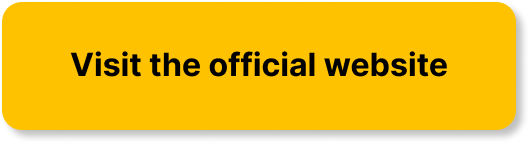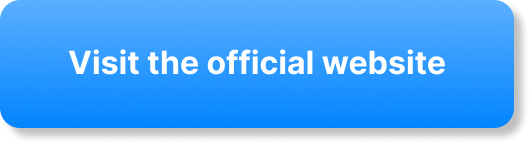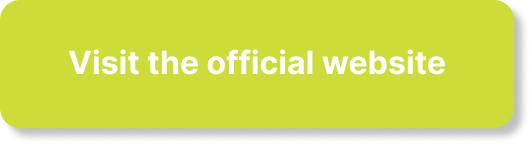Imagine crafting awe-inspiring content that transports your viewers into a whole new reality. With the advent of Virtual Reality and 360-degree videos, this is now entirely possible and increasingly popular in the digital world. This article is here to guide you, providing an easy step-by-step process to enable 360-degree videos or VR on your channel, thereby transforming your content into immersive experiences. Propel your channel forward in this entertainment revolution, keeping your viewers engaged and coming back for more immersive content.
Understanding 360-degree Videos and VR
360-degree videos and Virtual Reality (VR) are transforming the way we consume media content, creating immersive experiences that push the limits of creativity and innovation. As you step into this dynamic world, let’s get you acquainted with what these technologies mean and their implications on the media landscape.
Definition of 360-degree videos
Imagine being in a scene and being able to review or experience it from all angles — any direction you want — and you can start to understand what 360-degree videos are. They encapsulate a view in every direction recorded simultaneously. The recorded footage is then stitched together to create a single, seamless video where you, the viewer, can control the viewing navigational perspective by dragging your mouse or moving your phone around.
The concept of Virtual Reality (VR)
Now, let’s step into another reality, the Virtual Reality (VR). VR is a simulated experience that can be similar to, or completely different from, the real world. VR creates its reality using high-performance computers and sensory equipment like headsets and gloves. In essence, you are transported into an entirely different world, and you can perceive and interact in that world as if it were real.
How 360-degree videos and VR are changing the media landscape
360-degree videos and VR are revolutionizing how we interact with media content — turning passive viewers into active participants. They give you, the viewer, the power to choose where to look and what to explore. These immersive technologies are changing the dynamics of various sectors, from entertainment and gaming to education and real estate, making experiences much more vibrant and engaging.
The Basics of Uploading 360-degree Videos And VR
From showbiz to vlogging, 360-degree videos and VR offer an exciting way to capture and share memorable experiences. Here’s how you can get started with uploading your immersive content.
Video formats that support 360-degree viewing
To get started, you need to ensure your video is in a format that supports 360-degree viewing. The top contenders in this arena are MP4, MOV, and MKV. These formats store video, audio, and metadata that contain the information needed to create a 360-degree perspective, such as where the camera is positioned.
Understanding VR video requirements
Creating VR video content involves much more than just changing the format. Your video must have a high resolution, usually around 4K or above, to ensure that the viewer doesn’t see pixelation when the video is viewed in a headset. It must also be in a stereoscopic format, meaning it has separate images for the left and right eyes, to create a sense of depth and realism.
Steps to upload 360-degree and VR videos
uploading 360-degree and VR videos is pretty straightforward. You shoot or create your video, process it using stitching software, then upload it to your preferred platform. However, there might be some extra steps to follow depending on the platform, especially to ensure that the 360-degree or VR effect is activated correctly.
Enabling 360-degree Video on YouTube
YouTube has been at the forefront of supporting 360-degree videos, and enabling them on the platform is straightforward.
YouTube’s support for 360-degree videos
As a pioneer in this field, YouTube fully supports the upload and viewing of 360-degree videos on most devices. This includes phones, tablets, desktops, and even VR headsets. The platform also provides resources to help you create and share immersive content.
Instructive steps to enable 360 Degree Videos on YouTube
To enable 360-degree viewing on your YouTube video, begin by making sure your video is in a format and quality that supports 360. Then, upload as usual. YouTube will automatically add metadata to the video file, so it’s recognized as a 360-degree video on the platform.
How to verify if a video is in 360-degrees on YouTube
Once your video is uploaded, check if it’s playing in 360-degrees. For this, open the video and drag your mouse or finger across the screen. If the perspective changes and all the angles are viewable, your 360-degree video is all set.
Enabling 360-degree Video on Facebook
Just like YouTube, Facebook too has embraced 360-degree videos to provide more engaging content to its user base.
Facebook’s support for 360-degree videos
Facebook has ensured their platform is suitable for 360-degree video ingestion and playback. Hence, you can upload, share, and view 360-degree videos, irrespective of the device you are using.
Procedure to enable 360 Degree Videos on Facebook
For enabling a 360-degree video on Facebook, you need to ensure your video file has the correct metadata. If it doesn’t, you’ll need to inject it manually. After uploading, ensure to check the ‘this video was recorded in 360’ box on the video upload screen.
Checking if a video is in 360-degrees on Facebook
After uploading the video, you can verify if a video is playing in 360-degree mode on Facebook by interacting with it. Click and drag or swipe to change the view. If it works, you’ve successfully uploaded a 360 video!
Enabling VR on YouTube
Apart from 360-degree videos, YouTube also supports VR videos for a more immersive viewing experience.
YouTube’s VR capabilities
With YouTube’s VR capabilities, you can transform your video into a VR experience for viewers using Google Cardboard or other VR headsets. The platform allows the sharing and enjoying of VR content seamlessly, thereby creating more interactive and engaging content.
Guidelines to enable VR on YouTube
Enabling VR on YouTube follows similar steps to 360-degree videos. You simply upload your VR video, and the platform will automatically detect the file as a VR video.
Confirmation Steps for enabling VR on YouTube
You can verify if your video is playing in VR mode by selecting the “watch in VR” option on your YouTube app. If your video creates a sense of depth and immersion, then you have successfully uploaded a VR video.
Enabling VR on Facebook
Similar to YouTube, Facebook also supports Virtual Reality videos and provides a platform for creators and brands to share highly engaging, immersive content.
Features of Facebook’s VR
Facebook’s VR features allow you to explore new modes of storytelling and user engagement. With these features, viewers can experience and interact with your content on a whole new level, whether through a VR headset, mobile device, or desktop.
Practical Steps to enable VR on Facebook
On Facebook, enabling VR is quite straightforward. Upload your VR content as you would with regular videos. The platform will automatically identify it as VR, provided the video has the right metadata.
Verification of VR enabled video on Facebook
To check if your video plays in VR, you can look for the VR icon on the video during playback. If it appears, you’ve successfully enabled VR on your uploaded video on Facebook.
Troubleshooting 360-degree and VR Uploads
Just like any technology, you might run into issues when uploading 360-degree and VR videos. But don’t worry, the solution is most likely easier than you think.
Common issues with 360-degree and VR video uploads
Some common issues you might encounter include unsuccessful uploads, incorrect display of 360-degree videos, or missing VR functionality. These often arise from incorrect video format, insufficient resolution, incorrect video metadata, or even network issues.
Diagnostic steps for resolving upload issues
To resolve these issues, first, review your video specs and ensure it meets platform requirements. If the problem persists, try re-exporting your video with different settings, or use a metadata injector to manually add necessary metadata to your video file.
Contacting platform support for unresolved issues
If all else fails, it’s advisable to reach out to the platform’s support team detailing the problem. They can provide detailed troubleshooting procedures and guidance, enabling you to resolve the issue.
Viewers’ Experience with 360-degree Videos and VR
As creators, it’s important to remember the viewer’s perspective in your 360-degree and VR content.
How to navigate 360-degree videos
Viewing 360-degree videos is pretty interactive. On a desktop, viewers use the mouse to click and drag the view around. On mobile devices, it’s done by moving the device itself or by swiping across the screen.
What to expect with VR viewing
VR viewing takes this interactivity to a higher level. Not only do viewers get to change their view, but they are also placed within the video and can even interact with the elements of the video.
Devices that enhance VR experience
Several devices are designed to enhance the VR experience. These include VR headsets such as Oculus Rift, Google Cardboard, and Samsung Gear VR. With these devices, viewers can feel as if they are experiencing the situation first hand.
Optimizing 360-degree Videos and VR for better user Experience
Producing high-quality and engaging 360-degree and VR videos is not just about the camera. As with all kinds of video creation, it’s also about the cinematic techniques you use.
Using high-quality video equipment
Make sure you employ high-quality cameras and equipment for shooting your videos. Poor quality equipment can leave your video looking pixelated and distract from the immersive experience.
Following recommended video dimensions and specifications
Follow the recommended video quality, resolution, and format specified by the platform you’re using. This ensures your video is correctly projected for a 360-video or VR experience.
Incorporating engaging elements in videos
Creating an immersive story that takes advantage of the 360-degree or VR environment is also crucial. Let your viewers explore and interact within your video, making it a memorable experience for them.
Legal and Ethical Considerations in Using 360-degree Videos and VR
360-degree videos and VR aren’t just about technology. As creators, we have social and legal responsibilities we have to keep in mind.
Adhering to privacy laws during shooting
Remember to respect people’s privacy when you’re filming. You need to get consent from people or property owners that are in your shot, especially if you’re filming in public spaces.
Respecting copyright and intellectual property rights
Ensure to respect copyright and intellectual property rights. Don’t use music, artwork, or other content without permission, especially if you intend to monetize your videos.
Promoting positive VR experiences
Lastly, promote positive VR experiences. Be aware of the potential effects your content may have on viewers. This can include motion sickness or desensitization to violent content.
In conclusion, 360-degree videos and VR offer a series of possibilities to engage your audience in a more interactive and immersive way. By understanding the basics, technical aspects, and ethical considerations, you can truly utilize these technologies to your advantage. The 360-degree video and VR technology are the future, and it’s exciting to be part of this journey towards more immersive storytelling. So go ahead, create, upload, share and innovate!