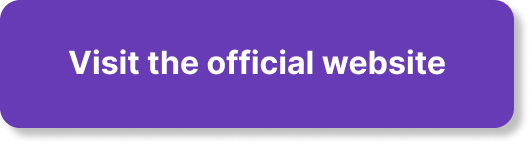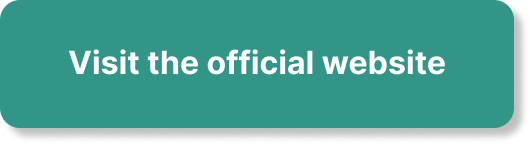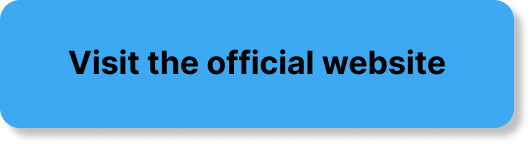In the digital realm, end screens and annotations are tools that enhance the viewing experience and engage the audience on videos. While end screens are interactive elements that appear in the final moments of a video, annotations are clickable links or text boxes that can be positioned throughout the entire video. Both end screens and annotations provide creators with an opportunity to guide viewers towards related content, promote their channels, or encourage subscribers. Let’s explore the versatility and effectiveness of end screens and annotations in captivating your viewers and boosting engagement.
Definition of End Screens
What are end screens?
End screens are interactive elements that appear during the final moments of a YouTube video. They provide additional options and information to viewers, encouraging them to take certain actions such as subscribing to the channel, watching related videos or playlists, visiting external websites, or making donations. These screens are specifically designed to engage viewers and extend their interaction with the channel or content creator beyond the current video.
Why are end screens important?
End screens play a crucial role in enhancing viewer engagement and driving desired outcomes for content creators. They provide a seamless transition from one video to another and offer valuable opportunities to promote channel growth, increase watch time, and retain viewers. By giving viewers the ability to navigate to other relevant videos or subscribe to the channel, end screens create a positive user experience and help establish a loyal fan base.
Benefits of using end screens
There are numerous benefits to utilizing end screens in YouTube videos. Firstly, they allow content creators to guide viewers to related videos or playlists, leading to increased watch time and longer sessions on their channels. Secondly, end screens provide an effective way to encourage viewers to subscribe, which is critical for channel growth and long-term success. They also enable content creators to promote external websites or fundraising campaigns, opening up additional revenue streams. Lastly, end screens help create a sense of community and facilitate audience interaction, resulting in higher engagement levels and a stronger connection between viewers and content creators.
Types of End Screens
Video or Playlist
One of the most common types of end screens is the “Video or Playlist” end screen element. This allows content creators to promote related videos or playlists to keep viewers engaged and encourage them to continue watching. By showcasing enticing thumbnails and titles, creators can pique viewers’ interest and seamlessly guide them to more of their content.
Subscribe
The “Subscribe” end screen element is essential for channel growth and building a loyal fan base. It provides a simple and convenient way for viewers to subscribe to the channel directly from the end screen. By incorporating this element, content creators can convert casual viewers into dedicated subscribers who will receive notifications for future uploads and engage further with the channel.
Link
End screens also allow content creators to include external links through the “Link” element. This is particularly useful for driving traffic to websites, online stores, or crowdfunding platforms related to the channel or the content being discussed in the video. By strategically placing the link in the end screen, content creators can capitalize on viewer interest and generate additional traffic or revenue.
Subscribe and Bell
The “Subscribe and Bell” end screen element combines the call to action of subscribing with the option to turn on notifications for the channel. By prompting viewers to both subscribe and ring the notification bell, creators can ensure that their new videos are promptly delivered to the subscribed viewers and increase the likelihood of regular and consistent engagement.
Channel
The “Channel” end screen element provides a comprehensive overview of the content creator’s channel. It serves as a showcase, displaying the channel’s branding, featured videos or playlists, and a brief description. This end screen element is helpful for viewers who want to explore more of the creator’s content and get a sense of their overall channel theme or niche.
Best for Viewer Experience
End screens are not just about promoting content or driving specific actions; they are also crucial for enhancing viewer experience. The “Best for Viewer Experience” end screen element allows creators to recommend videos that are popular or highly rated among their viewers. By leveraging this element, creators can curate a personalized viewing experience for their audience, fostering satisfaction and loyalty.
Promote Content
The “Promote Content” end screen element enables creators to highlight specific videos or playlists that they believe are particularly valuable or important. It allows them to draw attention to new releases, important updates, or any content that aligns with their channel’s objectives. This end screen element can be a powerful tool for increasing engagement and visibility for specific videos or playlists.
Fundraising
For content creators who rely on funding from their viewers and fans, the “Fundraising” end screen element is a valuable feature. By integrating this element, creators can connect viewers directly to external fundraising platforms, such as Patreon or Kickstarter, where fans can contribute to ongoing projects or support the channel financially. This end screen element offers a convenient way for viewers to show their appreciation and actively participate in the creator’s success.
Fan Funding
Similar to fundraising, the “Fan Funding” end screen element enables content creators to receive direct contributions from their viewers. This feature allows viewers to support creators financially without the need for external fundraising platforms. By offering this option, creators can foster a deeper connection with their viewers and incentivize them to contribute directly to the channel’s growth and sustainability.
Like and Share
The “Like and Share” end screen element encourages viewers to engage with the video by liking and sharing it with their social networks. By incorporating this element, content creators can tap into the power of social proof and leverage the influence of their viewers to reach a wider audience. This end screen element can significantly enhance visibility and increase the viral potential of a video.
Creating and Customizing End Screens
Process of creating end screens
To create an end screen for a YouTube video, follow these simple steps:
- Sign in to your YouTube account and access YouTube Studio.
- Navigate to the video that you want to add an end screen to and click on the “End screen” tab.
- Choose the type of end screen you want to add from the available options.
- Edit the selected end screen element by adding relevant video thumbnails, titles, or custom messages.
- Arrange the elements on the screen according to your preference and desired placement.
- Preview the end screen to ensure it looks visually appealing and functions correctly.
- Once satisfied, click on the “Publish” button to save and apply the end screen to the selected video.
Steps to customize end screens
When customizing end screens, it’s important to consider the following steps:
- Choose the appropriate elements: Select end screen elements that align with your goals and complement your video’s content. Consider which types of elements will be most effective in engaging your target audience.
- Design visually appealing thumbnails: Use eye-catching thumbnails that accurately represent the video or playlist being promoted. Ensure that the thumbnails are visually consistent with your branding to maintain a cohesive channel aesthetic.
- Craft compelling titles: Write clear and compelling titles that capture viewers’ attention and entice them to click. Use concise language and consider incorporating keywords relevant to your video or channel.
- Add appropriate messaging: Customize the text within each end screen element to provide additional information or calls to action. Tailor the messaging to suit the individual element’s purpose and remember to be concise and friendly in your tone.
- Organize the elements strategically: Arrange the end screen elements in a way that enhances the viewer’s experience and guides them to take desired actions. Consider the flow and logical sequence of elements to create a smooth and intuitive end screen.
Design considerations for effective end screens
To create effective end screens, keep the following design considerations in mind:
- Visual cohesiveness: Ensure that the overall design of your end screen elements aligns with your channel’s brand identity. Use consistent colors, fonts, and imagery to maintain a cohesive visual experience for your viewers.
- Clarity and readability: Use legible fonts and sizes that allow viewers to read the text easily, even on different screen sizes or devices. Avoid overcrowding the end screen with too much text or visual elements that might confuse or overwhelm viewers.
- High-quality imagery: Use high-resolution images that are visually appealing and capture viewers’ attention. Avoid pixelation or blurry images, as they can diminish the professional look of your end screen.
- Mobile optimization: Consider the fact that a significant portion of YouTube viewership occurs on mobile devices. Ensure that your end screen designs are optimized for mobile screens, using appropriate font sizes, clear images, and intuitive placement of elements.
- Brand reinforcement: Incorporate your channel’s logo or branding elements within the end screen design to reinforce your brand identity. This helps viewers establish a visual association between your content and your channel, creating a memorable and recognizable brand presence.
Best Practices for Using End Screens
Placement and Timing
When determining the placement and timing of end screens, it’s important to consider the following best practices:
- Place end screens strategically: Position end screens in a way that does not obstruct crucial video content or distract viewers from the main message. Choose locations that allow viewers to easily access and interact with the end screen elements without interrupting their viewing experience.
- Time end screens appropriately: Take into account the ideal timing for the appearance of the end screen. Avoid displaying them too early in the video, as this may prematurely redirect viewers. Instead, aim to present the end screen during the last 10-20 seconds of the video when viewers have already consumed most of the content and are more likely to engage with the end screen elements.
Relevance and Engagement
To maximize viewer engagement and the effectiveness of end screens, consider the following best practices:
- Promote relevant content: Select videos or playlists that are closely related to the video being watched to provide viewers with content they are likely to be interested in. This enhances the overall viewer experience and encourages continued engagement with your channel.
- Leverage the power of thumbnails: Use visually appealing and compelling thumbnails that accurately represent the video or playlist being promoted. Ensure the thumbnails are relevant to the content and evoke curiosity or interest in viewers.
- Incorporate calls to action: Clearly communicate the desired action to viewers within the end screen elements. Use concise and friendly language to encourage subscriptions, video views, or other interactions without sounding too pushy or demanding.
Consistency and Branding
Consistency in branding helps create a strong and recognizable channel identity. Consider the following best practices:
- Use consistent visual elements: Ensure that the overall design of your end screens aligns with your channel’s branding. Use consistent colors, fonts, and imagery throughout your end screens to help viewers associate the elements with your channel’s identity.
- Maintain a consistent tone: Keep the tone of your end screen elements consistent with your video content and channel persona. This helps establish a cohesive and unified brand voice, creating an authentic and trustworthy connection with your audience.
Avoiding excessive end screen elements
While end screens offer valuable opportunities for engagement, it’s important not to overwhelm viewers with excessive elements. Follow these best practices:
- Limit the number of elements: Include only the most relevant and impactful end screen elements. Too many elements can confuse viewers and dilute the effectiveness of each individual call to action.
- Prioritize clear and concise messaging: Craft concise and compelling text for each end screen element to ensure viewers understand the intended action. Avoid overwhelming them with lengthy descriptions or confusing language that may cause them to disengage.
Testing and Optimization
To maximize the effectiveness of your end screens, consider the following best practices:
- A/B testing: Experiment with different end screen layouts, elements, and messaging to see which combinations generate the best results. Test different calls to action, placements, or designs to identify the most engaging variations.
- Analyze viewer behavior: Utilize YouTube analytics to assess the performance of your end screens. Monitor metrics such as click-through rates, watch time, and subscriber growth to understand which end screen elements are resonating most effectively with your audience.
- Continual refinement: Regularly review and refine your end screens based on feedback and data. Optimize the end screens by replacing underperforming elements with new ones or adjusting their placement and timing to align with viewer preferences.
Definition of Annotations
What are annotations?
Annotations are interactive elements that content creators can add to their YouTube videos to provide supplementary information, engage viewers, or guide them to take certain actions. These elements can appear as text overlays, speech bubbles, spotlight effects, or clickable links directly on the video screen. Annotations are a deprecated feature on YouTube and have been replaced by end screens and cards. However, it’s still valuable to understand annotations for historical purposes and to differentiate them from end screens.
Why are annotations important?
In the past, annotations played a significant role in enhancing viewer engagement and driving specific actions on YouTube videos. They allowed content creators to provide additional context, include relevant links, promote related videos, or encourage viewers to subscribe or share the video. Annotations could be used creatively to enrich the viewing experience and foster a stronger connection between content creators and viewers.
Benefits of using annotations
Despite being deprecated, annotations offered several benefits to content creators, including:
- Enhanced viewer interaction: Annotations provided an interactive element that allowed viewers to engage directly with the video by clicking on links, exploring additional information or related content, or participating in polls or surveys.
- Increased watch time: By utilizing annotations to suggest other videos or playlists, content creators could encourage viewers to continue watching and extend their overall watch time on their channels. This indirectly contributed to increased visibility and potential channel growth.
- Call to action capabilities: Annotations enabled content creators to prompt viewers to take specific actions, such as subscribing to the channel, liking and sharing the video, visiting external websites, or making donations. This gave content creators a direct and influential method for driving viewer behavior and engagement.
- Providing contextual information: Annotations were valuable for providing viewers with additional context or explanations within the video. Content creators could use annotations to clarify complex concepts, cite sources, or offer extra insights, enhancing viewers’ understanding and overall experience.
Types of Annotations
Speech Bubbles
Speech bubbles were a type of annotation that allowed content creators to overlay customizable text boxes on their videos. These speech bubbles could contain dialogue, additional information, or commentary. They were often used to provide context, humorous commentary, or subtitles for viewers to understand the spoken content better.
Spotlights
Spotlights were another type of annotation that content creators could use to draw attention to specific areas of a video. Spotlights could be used to highlight objects, people, or elements within the video frame by adding a colored overlay or spotlight effect. This annotation type was particularly useful for emphasizing important aspects or guiding viewers’ focus.
Notes
Notes were text-based annotations that provided content creators with the ability to add additional information or links within the video. These annotations appeared as pop-up boxes that viewers could click on to find out more about a particular topic, access related resources, or visit external websites.
Titles
Annotation titles allowed content creators to display relevant titles or headings directly on the video screen. This annotation type was commonly used to introduce sections or segments of a video, indicate changes in topic, or provide an overview of the content being presented.
Spotlight with Image
The spotlight with image annotation type combined the functionality of both spotlights and notes. Content creators could add a spotlight effect to draw attention to a specific area of the video frame while simultaneously overlaying an image or thumbnail within the spotlight. This annotation type was often used to promote related videos or provide visual cues within the video.
Clickable Link
Clickable link annotations allowed content creators to add hyperlinks directly onto the video screen. Viewers could click on these links to be directed to external websites, playlists, or channels. This annotation type was particularly useful for driving traffic to related resources, merchandising pages, or crowdfunding campaigns.
Pause
The pause annotation served as an interactive element that allowed content creators to pause the video at a specific point and overlay additional text or images. This annotation type provided content creators with an opportunity to provide more in-depth explanations, display images, or prompt viewers to take certain actions before resuming the video playback.
Creating and Customizing Annotations
Process of creating annotations
To create annotations for a YouTube video, follow these simple steps:
- Sign in to your YouTube account and access YouTube Studio.
- Navigate to the video you want to add annotations to and click on the “Editor” tab.
- Click on the “Add annotation” button.
- Choose the type of annotation you want to create from the available options.
- Customize the annotation by adding text, links, images, or spotlight effects.
- Position and resize the annotation to the desired location on the video screen.
- Set the timing and duration for when the annotation should appear and disappear.
- Preview the annotations on the video to ensure they are visually appealing and function correctly.
- Once satisfied, click on the “Publish” button to save and apply the annotations to the video.
Steps to customize annotations
When customizing annotations, follow these steps:
- Choose the appropriate annotation type: Select the type of annotation that best suits your intended purpose and aligns with your video’s content. Consider the specific information or action you want to convey to viewers.
- Add relevant text: Customize the text within each annotation to provide clear and concise information. Tailor the text to the specific annotation type and the action or message you want to convey.
- Incorporate links or images: If applicable, include hyperlinks or images within the annotation to provide supplementary information or additional engagement opportunities for viewers.
- Position and resize strategically: Arrange the annotations in a way that complements your video’s content and enhances the viewer’s experience. Ensure they do not obstruct crucial visual elements or distract viewers from the main focus of the video.
- Set appropriate timing and duration: Determine the optimal moments for each annotation to appear and disappear. Consider the flow and pace of the video, as well as the desired timing for viewer interaction, to ensure the annotations serve their intended purpose effectively.
Design considerations for effective annotations
Consider the following design considerations when creating annotations:
- Clear and concise text: Use legible fonts and concise language that viewers can easily read and understand, even on smaller screens or devices. Limit the text to essential information to prevent overcrowding and maintain clarity.
- High visual contrast: Ensure that the text and background of the annotation have sufficient contrast to ensure readability. Use contrasting colors or border outlines to highlight the annotation and make it stand out on the video screen.
- Engaging visuals: If incorporating images or thumbnails within annotations, choose visually appealing and relevant visuals. Ensure that the images are clear, high-resolution, and visually consistent with your branding and video content.
- Consistent branding: Maintain a consistent visual identity throughout your annotations. Use consistent colors, fonts, and imagery that align with your channel’s branding to create a cohesive viewer experience.
- Avoid excessive use: Do not overload your video with too many annotations, as this can confuse or overwhelm viewers. Use annotations thoughtfully and selectively to convey essential information or guide viewers to relevant actions or resources.
Best Practices for Using Annotations
Strategic Placement
Strategic placement of annotations is crucial to enhance viewer engagement. Consider the following best practices:
- Avoid obstructing video content: Ensure that annotations do not cover critical visual elements or obstruct viewers’ view of the video. Place annotations in areas where they do not distract from the primary focus or detract from the viewing experience.
- Coordinate with on-screen activity: Whenever possible, align annotations with relevant on-screen activity. This ensures that viewers can easily associate the annotations with the corresponding content or action, enhancing the overall viewer experience.
Clear and Concise Text
Use clear and concise text within annotations to effectively convey information or calls to action. Follow these best practices:
- Keep text brief: Use succinct language to communicate key messages within the limited space provided by annotations. Avoid lengthy descriptions that may distract viewers or appear overwhelming.
- Use easily readable fonts: Select legible fonts and sizes that allow viewers to read the text quickly and effortlessly, regardless of the device or screen size. Ensure that the font color provides sufficient contrast against the background for optimal readability.
Engaging and Relevant
Annotations should be engaging and relevant to the viewer to maximize their impact. Consider the following best practices:
- Incorporate interactive elements: Utilize annotations to encourage viewer interaction. Include clickable links, polls, or surveys within annotations to actively engage viewers and gather valuable feedback or insights.
- Generate curiosity and interest: Craft engaging text or incorporate visually appealing images that pique viewers’ curiosity or stimulate their interest. This encourages them to further explore the content or take action.
Consistent Branding
Maintaining consistent branding within annotations helps reinforce your channel’s identity and message. Follow these best practices:
- Use consistent colors and fonts: Apply your channel’s distinct colors and fonts within annotations to maintain a cohesive brand identity. This helps viewers establish a visual association between your content and your channel, establishing brand recognition and trust.
- Include channel logo: Incorporate your channel’s logo within annotations to strengthen brand recognition. This reinforces your channel’s presence and helps viewers associate the annotations with your content.
Balancing Annotations with Video Content
Annotations should complement the video content without overpowering or distracting viewers. Consider the following best practices:
- Limit annotation duration: Display annotations for an appropriate duration that allows viewers enough time to read and interact with them. Avoid keeping annotations on-screen for extended periods, as this can obstruct the video content and disrupt the viewing experience.
- Minimize animation or movement: While animations within annotations can be attention-grabbing, excessive movement or animation can interfere with the main video content. Use animations sparingly to maintain a balance between engagement and distraction.
Monitoring and Updating
Regularly monitor the performance of your annotations and make necessary adjustments to optimize viewer engagement. Follow these best practices:
- Analyze viewer behavior: Utilize YouTube analytics to gain insights into the performance of annotations. Monitor metrics such as click-through rates, viewer interactions, and overall engagement to understand which annotations are most effective and resonate with viewers.
- Refine and update annotations: Continually refine and update your annotations based on viewer feedback and analytics. Modify or replace underperforming annotations, adjust placement, or update messaging to optimize viewer engagement.
Differences Between End Screens and Annotations
Purpose and Functionality
End screens and annotations serve distinct purposes and offer different functionalities within YouTube videos. End screens are primarily designed to drive viewer engagement and guide them to take specific actions such as subscribing, watching related videos, or visiting external websites. On the other hand, annotations were designed to offer supplementary information, engagement opportunities, or calls to action within videos.
Compatibility and Availability
While both end screens and annotations were available on YouTube, annotations have been deprecated by YouTube in favor of end screens and cards. End screens are now the recommended and widely available feature for enhancing viewer engagement on YouTube videos. Annotations are no longer supported on many platforms or devices, thereby limiting their overall compatibility and reach.
Appearance and Interaction
End screens and annotations differ in terms of appearance and interaction. End screens are displayed as interactive elements that overlay the video during the final moments, allowing viewers to interact by clicking on the displayed options. Annotations, on the other hand, appear as text overlays, clickable links, or visual effects directly on the video screen, offering a more integrated and potentially intrusive viewing experience.
Impact on Viewer Experience
End screens and annotations have different impacts on viewer experience. End screens are designed to improve viewer satisfaction by offering a seamless transition to related content or providing additional options for engagement. In contrast, annotations can sometimes interrupt the viewing experience, especially if they are excessively used, obstruct important video content, or distract viewers’ attention.
Long-Term Viability
End screens are the recommended and future-proof feature for enhancing viewer engagement on YouTube. While annotations were once widely used, they have been deprecated and are no longer being actively developed or supported. As YouTube continues to evolve, end screens are likely to receive further updates and improvements, while annotations will become increasingly obsolete.
Conclusion
Benefits of leveraging end screens and annotations include increased viewer engagement, enhanced viewer experience, and the ability to drive specific actions or outcomes. When choosing between end screens and annotations, it is important to consider factors such as purpose, functionality, compatibility, appearance, and impact on viewer experience. By adhering to best practices for customization, placement, and design, content creators can maximize user engagement and foster a stronger connection with their viewers on YouTube. Regardless of the chosen method, it is essential to continually monitor performance, test different approaches, and regularly optimize end screens or annotations to ensure the best possible viewer experience and achieve desired results.